p3-insta485-clientside
React/JS Tutorial
This tutorial will walk you through a simple React/JS application that fetches from a REST API. The app will display a single social media post.

Pitfall: This tutorial is meant to be a supplement to the official React docs. Be sure to read them!
Prerequisites
You should have these configuration files from the starter files.
$ ls
package-lock.json package.json webpack.config.js ...
You should have a minimally functional REST API from the Flask REST API Tutorial.
$ source env/bin/activate
$ flask --app insta485 --debug run --host 0.0.0.0 --port 8000
$ curl http://localhost:8000/api/v1/posts/1/
{
"imgUrl": "/uploads/122a7d27ca1d7420a1072f695d9290fad4501a41.jpg",
"owner": "awdeorio",
}
Install tool chain
We’ll install these tools:
- Command line JavaScript interpreter
node - Package manager
npm - Third-party JavaScript libraries and frameworks like
React - Module bundler
webpack - Compiler
babel - Linter
eslint - Formatter
prettier - End-to-end testing framework
Cypress
Node.js
Install the Node.js JavaScript interpreter and NPM package manager. The latest LTS version or higher is required for EECS 485.
macOS
Your versions may be different.
$ brew install node
$ node --version
v19.8.1
$ npm --version
9.5.1
Linux/WSL
Uninstall older versions of Node, then install the latest version from a third-party package repository maintained by NodeSource.
$ sudo apt remove nodejs
$ sudo apt autoremove
$ sudo apt update
$ sudo apt install -y ca-certificates curl gnupg
$ sudo mkdir -p /etc/apt/keyrings
$ curl -fsSL https://deb.nodesource.com/gpgkey/nodesource-repo.gpg.key | sudo gpg --dearmor -o /etc/apt/keyrings/nodesource.gpg
$ NODE_MAJOR=25
$ echo "deb [signed-by=/etc/apt/keyrings/nodesource.gpg] https://deb.nodesource.com/node_$NODE_MAJOR.x nodistro main" | sudo tee /etc/apt/sources.list.d/nodesource.list
$ sudo apt update
$ sudo apt install nodejs -y
$ node --version
v20.7.0
$ npm --version
10.1.0
JavaScript packages
Install third-party packages like React. Package manager npm reads package-lock.json and package.json and installs into ./node_modules/. You can ignore warnings about funding and vulnerabilities.
$ npm ci .
...
added 758 packages, and audited 759 packages in 4s
WSL Pitfall: npm may be slow or produce errors on network file shares. WSL uses a network file share between the Linux and Windows file systems. Use a folder that’s not a network file share.
| Bad Example | Good Example |
|---|---|
/mnt/c/Users/awdeorio/ |
/home/awdeorio/ |
Social Media Post App
This example is an app that displays a single social media post using React. The app fetches data from a REST API and displays it to the user.
Before continuing, read the React quick start.
Files
Start by creating an empty JavaScript package for our web app.
$ mkdir -p insta485/js/
$ mkdir -p insta485/templates/
$ touch insta485/js/main.jsx
$ touch insta485/js/post.jsx
$ touch insta485/templates/index.html
Your files should look like this. It’s OK if you have other files copied from Project 2.
$ tree insta485/
insta485/
├── js
│ ├── main.jsx
│ └── post.jsx
└── templates
└── index.html
index.html
Edit or create an HTML file, e.g., insta485/templates/index.html. If you copied your HTML from project 2, delete all the jinja template code that displays the feed, but keep the navigation bar.
Add an empty div with an id of reactEntry to your top level HTML file. Later, we’ll write JavaScript code to add DOM nodes at this entry point.
Then load the bundle.js, which will contain JavaScript code for the app we’re about to write.
<html>
<body>
<!-- Plain old HTML and jinja2 nav bar goes here -->
<div id="reactEntry">
Loading ...
</div>
<!-- Load JavaScript -->
<script src="{{ url_for('static', filename='js/bundle.js') }}"></script>
</body>
</html>
Notice that the HTML code asks for bundle.js, which is the output of our module bundler and compiler. The inputs to the bundler and compiler are the JavaScript files in insta485/js/. The output is a single JavaScript file that is completely self-contained with no dependencies, insta485/static/js/bundle.js.
main.jsx
The main.jsx file includes import statements for React libraries and our custom Post component. It also connects the custom Post component to the reactEntry div from above in our index.html.
import React, { StrictMode } from "react";
import { createRoot } from "react-dom/client";
import Post from "./post";
// Create a root
const root = createRoot(document.getElementById("reactEntry"));
// Insert the post component into the DOM. Only call root.render() once.
root.render(
<StrictMode>
<Post url="/api/v1/posts/1/" />
</StrictMode>
);
In this example, we render one component, Post. In your project, you will render many, but still use only one createRoot() and root.render() call with a parent component that manages child components. See this section of the React Docs and Thinking in React docs.
Wrapping your React application in <StrictMode> helps catch bugs by triggering extra re-renders and Effects checks during development. See here for documentation.
post.jsx
The post.jsx file contains a React component called Post that represents one social media post.
import React, { useState, useEffect } from "react";
// The parameter of this function is an object with a string called url inside it.
// url is a prop for the Post component.
export default function Post({ url }) {
/* Display image and post owner of a single post */
const [imgUrl, setImgUrl] = useState("");
const [owner, setOwner] = useState("");
useEffect(() => {
// Declare a boolean flag that we can use to cancel the API request.
let ignoreStaleRequest = false;
// Call REST API to get the post's information
fetch(url, { credentials: "same-origin" })
.then((response) => {
if (!response.ok) throw Error(response.statusText);
return response.json();
})
.then((data) => {
// If ignoreStaleRequest was set to true, we want to ignore the results of the
// the request. Otherwise, update the state to trigger a new render.
if (!ignoreStaleRequest) {
setImgUrl(data.imgUrl);
setOwner(data.owner);
}
})
.catch((error) => console.log(error));
return () => {
// This is a cleanup function that runs whenever the Post component
// unmounts or re-renders. If a Post is about to unmount or re-render, we
// should avoid updating state.
ignoreStaleRequest = true;
};
}, [url]);
// Render post image and post owner
return (
<div className="post">
<img src={imgUrl} alt="post_image" />
<p>{owner}</p>
</div>
);
}
Props
The Post component is a pure function, always returning the same output for the same input.
Inputs are passed as props, which are function parameters. Props are read-only and immutable, so components cannot change their props. The Post component takes a single prop, url.
The output is a tree of DOM nodes described by JSX syntax. JSX is a JavaScript extension that compiles into JavaScript code for creating DOM nodes.
export default function Post({ url }) {
// ...
return (
<div className="post">
<img src={imgUrl} alt="post_image" />
<p>{owner}</p>
</div>
);
}
Please read the Describing the UI chapter of the React Docs to learn more about using JSX to render React components.
State
For mutable values (values that change), we use state. When state changes, the component re-renders, the DOM changes, and the user can see the updated page.
The Post component changes two values: an image URL (imgUrl), and the creator of the post (owner). Initially, both values are set to an empty string.
Both state and props can appear in the output.
export default function Post({ url }) {
const [imgUrl, setImgUrl] = useState("");
const [owner, setOwner] = useState("");
// ...
return (
<div className="post">
<img src={imgUrl} alt="post_image" />
<p>{owner}</p>
</div>
);
In the next section, we’ll use setImgUrl() and setOwner() to modify state with values from a REST API.
Please read the Adding Interactivity chapter of the React Docs to learn more about state.
Fetch from a REST API
For this example, the Post component will fetch from a REST API that returns post details like this. The REST API for your project will include more detail!
{
"imgUrl": "/uploads/122a7d27ca1d7420a1072f695d9290fad4501a41.jpg",
"owner": "awdeorio",
}
After calling the above REST API with fetch(), setImgUrl() and setOwner() update their respective states, triggering a re-render.
export default function Post({ url }) {
const [imgUrl, setImgUrl] = useState("");
const [owner, setOwner] = useState("");
useEffect(() => {
// Call REST API to get the post's information
fetch(url, { credentials: "same-origin" })
.then((response) => {
if (!response.ok) throw Error(response.statusText);
return response.json();
})
.then((data) => {
setImgUrl(data.imgUrl);
setOwner(data.owner);
}
.catch((error) => console.log(error));
// ...
}, [url]);
}
The fetch() function is called inside an anonymous function passed to useEffect(). This anonymous function is called by React after the component renders. See our explanation of Data Fetching in React with useEffect for an in-depth explanation.
The line }, [url]); contains useEffect’s dependency array, which controls when the effect runs. If you don’t pass in an array, it will run on every render. If you pass in an empty array, it will run only after the first render. And, if you include variables in the array, it will run after the first render and whenever those variables change.
Please read the Synchronizing With Effects section of the React Docs to learn more about side-effects.
Build and run
Run the module bundler webpack, which puts together our code with third-party library code. It also uses babel to compile modern JavaScript to a version supported by older web browsers.
The inputs are the JSX files in insta485/js/ and the JavaScript packages in node_modules/. The output is a single file insta485/static/js/bundle.js. The configuration is in webpack.config.js.
$ npx webpack
...
webpack 5.6.0 compiled successfully in 2290 ms
Run your Flask web server.
$ flask --app insta485 --debug run --host 0.0.0.0 --port 8000
Browse to http://localhost:8000/, and you will be able to see the Post component.

Developer Tools
In this section, we’ll discuss using eslint and prettier to enforce coding style and a web browser extension that helps debug React applications.
eslint
We use eslint to enforce JavaScript coding standards with recommended rules from ESLint, React, and other plugins. The configuration is in the eslint.config.js provided with the starter files.
$ npx eslint insta485/js/post.jsx # Check one file
$ npx eslint insta485/js/ # Check all files
prettier
We use prettier to enforce default formatting rules. You can also have prettier fix formatting automatically.
$ npx prettier --check insta485/js # Check
$ npx prettier --write insta485/js # Fix
React Developer Tools
React Developer Tools is a web browser extension that adds a “Components” tab to the developer tools. It lets you browse your React components organized in a way that looks a lot like your JSX code, rather than the complex DOM that results from your source code. See the React/JS Debugging Tutorial for an example of how to use this tool.
Browser refresh and JavaScript
JavaScript source code is sometimes cached by the web browser. If you change the source code, you need to tell your browser to clear the cache and reload the JavaScript using the hard refresh. The commands for a hard refresh are different based on your OS and browser so take a look on how to hard refresh with your system. If you are using Chrome, you can also disable caching by going to the network tab of the web inspector developer tool and clicking on the checkbox that says “Disable cache”. This comic “explains” (credit: xkcd.com).
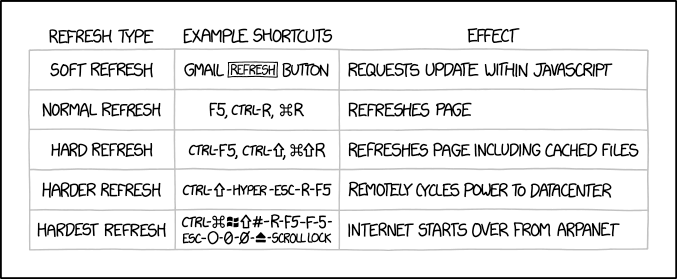
Acknowledgments
Original document written by Andrew DeOrio awdeorio@umich.edu.
This document is licensed under a Creative Commons Attribution-NonCommercial 4.0 License. You’re free to copy and share this document, but not to sell it. You may not share source code provided with this document.